Apple takes aims at Office Online with iWork for all Pages, Numbers and Keynote on your PC Windows users have a new option to rival Office Online after Apple made its entire iWork suite free of charges to non-Apple device owners. Any PC users wanting to take advantage of the new offering should head over to the iCloud Beta page where you can start using Pages, Numbers and Keynote right away by signing up for an Apple ID. Each new account comes with 1GB of free iCloud storage and even though it is currently only in beta, its popularity is likely to dictate that it hits the full version of iCloud in the near future. OneDrive offers more storage iWork for iCloud debuted back in 2013 and Apple has been steadily adding new features since then including design updates to go along with those made to its OS X and iOS platforms, and various small upgrades to each part of the suite. In comparison, Microsoft's Office Online suite offers Word, OneNote, PowerPoint, Exce...
Posts
Showing posts from February 8, 2015
- Get link
- X
- Other Apps
This is the most important tablet you'll have seen this week Affordable Chinese tablet dual-boots Windows and Android Microsoft details Windows 8.1 update, comes in spring A Chinese company has become one of the first to start selling a tablet that dual-boots Windows and Android with the ability to switch almost effortlessly between the two. Liliputing posted a hands-on review of the Cube i6 Air 3G that tests how well the tablet performs with a pre-release version of Microsoft Windows 8.1 , which will be upgraded to a full version when it eventually ships, and Google Android 4.4 KitKat. A dedicated OS Switch button, which is in the Quick Settings menu, allows you to switch between the two OSs, although the tablet must be rebooted if you want to change the OS that you're using. Dual booting devices would allow Microsoft to catch up with Android when it comes to the numbers game in the smartphone and tablet markets. The tablet itself features a 9.7in...
- Get link
- X
- Other Apps
How to Create a Custom Google Now Command for Anything on Android Google Now already has a ton of useful voice commands built in. Thanks to a recent update to Tasker plugin AutoVoice, though, you can now create your own commands that plug directly into Google Now to accomplish anything that Tasker can do with nothing but your voice. For this guide, we're going to be using Tasker and AutoVoice primarily, focusing on the new UI. If you don't already have either of these apps, they're certainly worth paying the few bucks for. Not that you needed to be told that. You guys love Tasker. So, let's get started. (Optional) Step 0: Get Ok, Google (If You Haven't Already) One of the coolest features Google has introduced lately is the ability to launch voice commands without minimal non-voice input. If you're using a phone like the Moto X, you can already say "Ok, Google Now" to launch voice commands. If you're not, here are some of the way...
- Get link
- X
- Other Apps
Secrecy Locks Your Files in Encrypted, Password-Protected Vaults Android: We've talked before about how to protect your sensitive data. If you use an Android phone, Secrecy might be one of the better solutions. Not only does it hide files in password-protected vaults, it encrypts them when not in use. Unlike some other apps (like my usual go-to Vaulty ), Secrecy allows you to create multiple vaults, each with their own password. Everything within them is encrypted without the password, meaning if someone finds your phone, they're unlikely to poke around directly on the storage to find your pictures. You can even donate to hide the app from the launcher entirely.
- Get link
- X
- Other Apps
The Best Extensions and Widgets for iOS 8 iOS 8 is here and while Apple added a ton of stuff, some of the best additions are Share Sheets, Safari Extensions, photo editing extensions, and widgets. Finally, we can now customize iOS just a little bit more. Here are some of the best we've seen so far. How to Enable Extensions, Share Sheets, and Widgets Extensions and widgets are both great ways to add a little more functionality to iOS. You have to have the app in question installed for any of these to work. None of these are turned on by default though, so you'll have to enable them manually. Share Sheets share content from one app to another: To enable a share sheet, tap the share button in Safari (or any app with a share button), then tap the "More" option on the top row to get a list of available Share Sheets. Safari extensions add different features to Safari: To enable a Safari extension, tap the share button in Safari, then scroll over to ...
- Get link
- X
- Other Apps
How to Downgrade from iTunes 12 Back to iTunes 11 Mac: Not a fan of the new version of iTunes? MacWorld shows you how to downgrade back to iTunes 11 using free software. First off, download copies of AppZapper and Pacifist (the demo modes will get you through this process), make a backup, then create an installer with Pacifist. Quit iTunes 12 and launch AppZapper Open AppZapper's preferences and uncheck"Keep Apple Applications Safe" Drag the iTunes 12 icon from the Application folder to AppZapper and click the "Zap!" button Download iTunes 11 Open up Pacifist and drag the iTunes 11 DMG file into it. Select "Contents of Install iTunes" and then click "Install" Navigate to your iTunes library and find the iTunes LIbrary.itl file. Drag it to your desktop Launch iTunes 11
- Get link
- X
- Other Apps
Workflow Adds More Actions, a New Gallery, and More iOS: We're big fans of Workflow, the app that makes it so you can create your own extensions and actions on iOS to link different services together. Today, it gets an update that adds even more actions to the mix. There are around 50 new actions here, including things like recording audio, adding to Pocket, making a video from a GIF, and more. Beyond that, the app also gets a redesigned gallery to make discovery a bit easier, the ability to create custom home screen icons, and VoiceOver support. All in all, it makes an already powerful app even more powerful. It's also temporarily on sale for just $2.99, so if you didn't pick it up when it launched, now's a good time.
- Get link
- X
- Other Apps
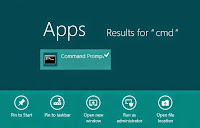
Enable the Hidden Administrator Account on Windows 7, 8 & 8.1 Windows automatically creates an Administrator account with elevated privileges during the installation process. We mostly need to access it to perform tasks limited only to system Administrators. These are tasks performing which result in the UAC asking for confirmation even if you are using an account with administrative privileges. The elevated Administrator account is disabled by default in Windows 7 , Windows 8 , Windows 8.1 and Windows Vista . To activate it, you need to use any one of the the following simple methods. Important : It is recommended to only use this account for troubleshooting purposes and disable it once the task is complete. Even if you do leave it enabled, protect it with a strong password to prevent unauthorized access. Enable/ Disable the Administrator Account Using the Elevated Command Prompt 1. If you are on Windows 7, go to Start>Programs>Accessories and right clic...
- Get link
- X
- Other Apps

How to Secure a Wireless Wi-Fi Network With the world going wireless in every sphere of technology, the question of security has often been raised. The same is true for wireless internet networks or Wi-Fi networks with hackers and Wi-Fi intruders always looking for ways to gain access to unsecured networks. There are several reasons why you might want to protect your Wi-Fi network. Prominent among them include better privacy, reduced internet bills and faster internet speeds .This post contains few simple techniques you can use to make sure that your wireless network is as secure as it possible can be. Protect your Wireless Internet Network 1) Encrypt your Wi-Fi Network : When you use a Wi-Fi network for accessing the internet, every piece of data you send and receive over the air can be easily snooped by anyone with the right set of tools. Packet sniffers can be used by even the most novice of users to sniff your data. This means that a hacker can not only see whic...
- Get link
- X
- Other Apps
Top 10 Cool Google tricks of all times: Below are Some Cool Google Tricks that i have Collected. 1. Definition: There is no longer the need to type a word and then visit dictionaries online to find its meaning. Using this trick, all you need to do is simply write “ define ” followed by the word whose meaning you want to know, This Cool Google tricks Come very handy if you use it Effectively. You will be amazed to see that the meaning of the word, along with its synonym and antonym will be displayed on the search engine. For instance, type “ define reach ” and then press enter. The meaning of the word will get displayed on your screen. 2. Phone number lookup : It is now possible to trace mobile number by simply typing the full number along with the area code. This will display the address as well as the name of the person under whose name the number is registered. (Doesn’t Work anymore) This was the Most helpful thing i have seen from al...
- Get link
- X
- Other Apps
Google Play Store Error 498 – 5 Ways to Fix it Recently While Downloading Asphalt game on my Smartphone I got an Error 498 in Google Play Store. To be Exact, the Error Reads “ Error 498 has occurred while communicating with the server “. I Tried again but the Same Error Again. After Few Tweaks i was finally able to download and Install Asphalt on my Phone. Because i Faced this error in Google Play store, i though there will be many other people facing the same error and so this Guide on how to Fix Error 498 in Gooogle Play store. Here on this Page i will be sharing few Methods that will help you to get rid of it. Though any one listed Method will not work for Everyone to Get rid of Google Play Error 498 because there are different reasons that are responsible to cause this error. Causes of Error 498 in Play store There are Few things that causes this Error on your Smartphone while you try to download any app from Google Play store. The Most comm...
- Get link
- X
- Other Apps
Microsoft supercharges Office Online with slew of new features Better Word count Microsoft has added a number of small features to its Office Online suite to benefit those that use the web-based version of the popular productivity service. An online blog post outlined the new features that are primarily focused on reading and proofreading, but also cover the saving and opening of files thus further championing its OneDrive cloud storage service. Reading View is now much improved with the edit, print, share and comments buttons now in view at all times and readers will see that two advanced tools in the shape of translation and downloading options have also been added here. Word Online, meanwhile, has a new proofreading feature that allows you to highlight a section of text and view the word count for that specific part, whereas before you could only see the number of words for the entire document. Save files in more locations Saving and managing file...
- Get link
- X
- Other Apps
Five reasons why Android Wear has not been a success Long road ahead When Google announced Android Wear, it was highly expected that Google will be able to replicate Android's mobile success and take it forward with the wearables. But it seems like the plans have not gone according to their expectations. Recent report on wearable market via Canalys has deemed Motorola Moto 360 as the best-selling Android Wear (AW) in the market. Which hardly comes as surprise, considering Motorola, Samsung, LG, Sony and Asus are the only brands to announce their respective wearable watch last year? Overall, wearable business has done well with 4.6 million units sold but the fact that only 720,000 of those were running on AW is a sight of concern for Google and its wearable team. So, when AW has the most competent product in the form of Moto 360, why hasn't the supporting wearable platform been accepted by consumers across the globe? The fact that 4.6 million wearabl...
- Get link
- X
- Other Apps
The Best Microsoft Apps For...Android Ecosystem lock in is a rampant problem in the mobile industry, with every manufacturer preferring its own platform at the expense of others. Every so often there are exceptions, though. Like this collection of apps Microsoft made for Android, of all platforms. Microsoft Office Mobile It may be a bit of a gimme, but Microsoft Office Mobile shouldn't be overlooked in the Android space. The app allows you to view or make minor edits to Word, Excel, and Powerpoint files. It's not a replacement for office, but it's a handy piece of software to keep around. OneNote Another unsurprising, yet often overlooked entry is OneNote . Google's own note-taking app Keep is intentionally limited in its scope of features, while Evernote pours on the love for power users. OneNote strikes a nice middle-ground sweet spot. You can organize pages into notebooks like you can with Evernote, and you can scribble quick notes with t...
- Get link
- X
- Other Apps
This Week's Top Downloads Every week, we share a number of downloads for all platforms to help you get things done. Here were the top downloads from this week. DisplayFusion 7.0 Further Improves Multi-Monitor Wallpapers in Windows A new version of DisplayFusion is out, with tons of new online wallpaper sources (including Astronomy Picture of the Day, Google+, Facebook, Imgur, and more), along with improvements for monitor splitting. The update is free for DisplayFusion Pro users, and new licenses are 40% off through the holidays. . Category Tabs for Google Keep Makes Organizing Your Notes Easy Chrome: We love Google Keep , but Category Tabs for Google Keep adds color-coded categories to make it even more useful. Just install the Chrome extension and organizing your Keep notes will be easier than ever. The Best Privacy and Security-Focused Web Browsers Your web browser knows a lot about you, and tells the sites you visit a lot about you as well-if you let i...
- Get link
- X
- Other Apps
TodayRemote Controls Your Mac's Music from the iOS Notification Center Mac/iOS: Apple has a handy remote for controlling iTunes from your phone, but it's limited to iTunes and requires you to actually open it. TodayRemote works from the Notification Center, and controls Spotify, Rdio, VLC, or Vox. Once you install the iOS app and the companion Mac app , you'll simply pair the two together, and start controlling your music right away. If you want to unlock Spotify, Rdio, Vox, and VLC, you'll have to shell out $1.99 through an in-app purchase, but the free version works with iTunes if you just want to check it out.
- Get link
- X
- Other Apps
Any.do, the Best iOS To-Do App, Comes to Mac Mac: Any.do, our favorite to-do app on the iPhone, is now available as a native Mac app. It comes packed with Notification Center integration, badges, and more. If you've used the iOS app, the Mac app won't be too much of a surprise. The same minimal interface tags along on the Mac version, and all your to-dos are synced up across devices. The app also features Notification Center integration for reminders, badges for reference to how many to-dos you have left, and a nice quick access button in the menu bar. You also get all the features of the iOS version, including the ability to easily share lists, attach video, audio, and photos, and more.
- Get link
- X
- Other Apps
Top 10 Ways to Improve Your Monitor, the Screen You Stare at All Day Many of us are stuck behind our desk and computer all day long, which makes the hardware we use quite important. Let's give some more thought to our monitors, with these ten tips for getting the most out of those screens. 10. Calibrate Your Monitor for the Best Picture Even if you're not a graphic design professional or video editor, color calibration ensures your screen shows consistent and accurate colors-important when touching up photos and correcting colors that just look "off." Here's our guide to both casual and more advanced monitor calibration. You can also rent a colorimiter on the cheap. 9. Play Games at a Higher Resolution Than Your Monitor Supports If your monitor's native resolution isn't compatible with the games you want to play, you can trick your monitor into getting sharper images during gaming by using a lesser-known type of anti-aliasing. This...
- Get link
- X
- Other Apps
How to Control Anything on Your Mac with Your iPhone Controlling your computer from your mobile device is nothing new, but over the last year or so, a few notable apps have popped up for iOS and Mac that make it a truly awesome experience. Let's take a look at a few of the best apps that give you control of your Mac in the palm of your hand. If you're an Android user, check out this guide for integrating your Android device with your computer. For this one, we'll stick with iOS. Control All Kinds of Actions with Alfred Alfred is one our favorite app launchers on Mac, because you can do just about anything with it. You can launch apps with a keystroke, search for files, search online resources, quickly send emails, and even control basic system behavior. With the addition of workflows, you can extend the powers of Alfred to do just about anything. The Alfred Remote app connects your iPhone to your computer so you can control everything you can do in Alf...