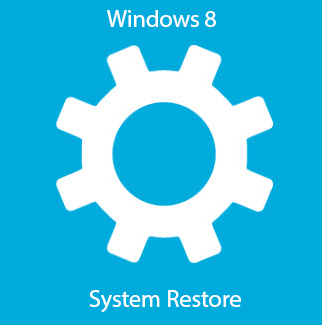How to View and Control Windows PC using iPhone or iPad
We have seen some apps for iPhones in the past which turn your device into a wireless mouse and keyboard. The trick can be pretty useful when you have a dedicated PC as a media center or you simply want to control the music at the party right from the dance floor. However, you always have to be in the line of sight of your PC in order to control cursor them from the iOS device. But what if I told you that there’s a way you can view and control your Windows PC using your iOS device and that too completely free without any limits? Really useful, I must say. Here’s how it can be done. Setting up the Connection Step 1: Download and install Ultra VNC on your computer. The installation is fairly simple, however, while installing the app, make sure that you check the option to install the Ultra VNC Server. Once the installation is completed, I would advise you to save all the work you are working on and reboot your computer. Step 2: Search for Ultra VNC server in t...