How to Create a System Restore Point on Windows 8
How to Create a System Restore Point on Windows 8
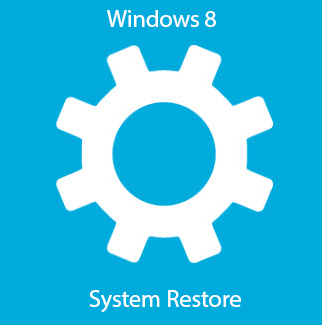 Have
you messed up your computer by installing drivers which aren't
compatible with your hardware? Or have you been attacked with some
computer virus and can't recover? A Restore point is the best way to
restore you computer to a previous state (when your computer worked
properly). If some recently installed program is causing problem and
your computer isn't behaving normal or isn't booting, then you can solve
it by restoring to the latest Restore Point. This will remove the
problem causing programs and will restore your computer to the state
when it worked properly.
Have
you messed up your computer by installing drivers which aren't
compatible with your hardware? Or have you been attacked with some
computer virus and can't recover? A Restore point is the best way to
restore you computer to a previous state (when your computer worked
properly). If some recently installed program is causing problem and
your computer isn't behaving normal or isn't booting, then you can solve
it by restoring to the latest Restore Point. This will remove the
problem causing programs and will restore your computer to the state
when it worked properly.
System Restore is a
default system protection feature by Microsoft, you can find it in
control panel. By default, Windows automatically creates a Restore Point
every week, but for safety purposes, you can create one yourself. Today
I will teach you How to create a System Restore Point on Windows 8 /
8.1 manually.
How to Create a System Restore Point on Windows 8
The process is very
simple and doesn't require any technical knowledge, If you are okay
using mouse, you're good to go. There are two methods for creating a
System Restore point, one is through control panel, other is using RUN
dialog box. You can use any one method, whichever you're comfortable
with.
Follow the steps given below:
1. Using Control Panel
Step 1: From control panel, go to System.
Step 2: On left hand side, click on System Protection. This will open a window with System Protection tab.
Step 3: Click on Create button which is located at the bottom of the window.
Step 4: Enter a name, so that you can differentiate between different restore points. After you're done, click create.
Step 5:
Now wait until Windows creates a system restore point, this usually
takes a few minutes. After done, click on OK to exit the window.
You've successfully created a system restore point.
2. Using RUN Dialog Box
This method is easier
but if you're not that familiar with RUN, then go for the first method,
as it has less chances of messing up.
Step 1: Press Windows logo key and R simultaneously (Win+R), this will open Run Dialog Box.
Step 2: Enter control sysdm.cpl inside box and hit enter. This will open System Properties window.
Step 3: Go to System Protection Tab, at bottom you'll see a button labelled 'Create.' Click on it, Enter the name for your restore point.










Comments
Post a Comment